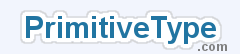|
Windows Quick ReferenceOpen ExplorerIf the Explorer icon isn't on your desktop, the easiest way to open it is by right-clicking on Start and selecting "Explore" from the menu. Set the timeDouble click on the system clock (bottom right of the screen). This opens a dialog box with a clock's face on the right. Change the time by using the up and down buttons below the clock or by directly entering the time in the text box to the left of the buttons. View a CalendarThe clock in the system tray (bottom right of the screen) includes a simple calendar when double-clicked. View system informationIn Windows XP, open the Control Panel and click on System. This opens a dialog box with a number of tabs. Click on the tab named "General" if it is not already open. In Windows Vista, open the Control Panel and click on System and Maintenance, then on System. On the screen or dialog box you have opened you can view information about your system such as Windows version/edition, who the software is registered to and processor and RAM details. Click on the other tabs for more information. Open a basic text editorWindows comes with a basic text editor called Notepad. To open it click Start -> All Programs -> Accessories -> Notepad. Notepad is useful for creating plain text documents - that is, documents that don't require the kind of what-you-see-is-what-you-get formatting you'd be able to achieve with Microsoft Word. View an on-screen keyboardThis is particularly useful if your real keyboard stops working. In Windows XP click on Start -> All Programs -> Accessories -> Accessibility -> On-Screen Keyboard. In Windows Vista, click on Start -> All Programs -> Accessories -> Ease of Access -> On-Screen Keyboard. You can now use the mouse to press virtual keyboard keys. Uninstall a programFirst check for an uninstall wizard in the program's group folder in the Start menu (if one was created when the program was installed): click on Start -> All Programs -> [folder named after program or software maker] -> Uninstall [program name]. This should guide you through a series of steps to uninstall the program. If there isn't an uninstall program available from the Start menu, try removing the program from the Control Panel. In Windows XP open the Control Panel and click on Add or Remove Programs. Check if the program is listed and if so click on the "Remove" (or "Change/Remove") button that appears when you highlight a program's row. In Windows Vista open the Control Panel and click on the "Uninstall a Program" link beneath the Programs section header. If the program is listed highlight it and then click the Uninstall or Change button, whichever appears above the list. This will also guide you through a series of steps to uninstall the program. Change your background imageIn Windows XP, right-click on the desktop and select Properties from the menu that appears. Click on the Desktop tab and select your background from the list. Clicking on an item in the list displays a small preview of it in the dialog box. To save the new background click OK or Apply. If you change your mind click Cancel to close the dialog box. In Windows Vista, right-click on the desktop and select Personalize from the menu that appears. Click on Desktop Background. This opens a screen where you can see thumbnails for each background. As you click on a background, the actual background changes immediately. However, nothing is saved until you press OK. If you do not want to save a new background, press Cancel and the background returns to what it was before. |